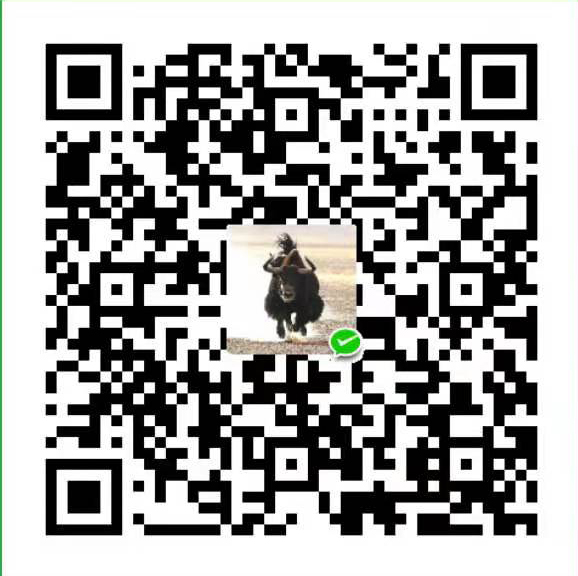虽然每天都会接触Linux系统, 尤其是使用了Mac之后, 每天都是工作在黑色背景的命令行环境中. 自己记忆力不好, 很多有用的Linux命令不能很好的记忆, 现在逐渐总结一下, 以便后续查看.
Linux关机,重启
- 关机
shutdown -h now - 重启
shutdown -r now
查看系统,CPU信息
- 查看系统内核信息
uname -a - 查看系统内核版本
cat /proc/version - 查看当前用户环境变量
env cat /proc/cpuinfo - 查看有几个逻辑cpu, 包括cpu型号
cat /proc/cpuinfo | grep name | cut -f2 -d: | uniq -c - 查看有几颗cpu,每颗分别是几核
cat /proc/cpuinfo | grep physical | uniq -c - 查看当前CPU运行在32bit还是64bit模式下, 如果是运行在32bit下也不代表CPU不支持64bit
getconf LONG_BIT - 结果大于0, 说明支持64bit计算. lm指long mode, 支持lm则是64bit
cat /proc/cpuinfo | grep flags | grep ' lm ' | wc -l
搭建虚拟环境
- 创建虚拟名称为”tensorflow”,Python版本为3.6
conda activate tensorflowcreate -n tensorflow python``` - 激活虚拟环境
conda deactivate- 关闭虚拟环境
conda info –envs- 检查可使用的虚拟环境
conda remove –name tensorflow –all- 卸载虚拟环境
anaconda search -t conda torch- 在Linux中使用Anaconda安装指定文件,以Torch为例
Esri/pytorch | 1.8.2 | conda | linux-64, win-64 | py3.8_cuda101_cudnn7_0, py3.6_cuda11.1_cudnn8_0, py3.7_cuda101_cudnn7_0, py3.6_cuda101_cudnn7_0, py3.8_cuda11.1_cudnn8_0, py3.6_cuda10.0.130_cudnn7.5.1_0, py3.7_cuda11.1_cudnn8_0, py3.6_cuda11.1_cudnn8.0.5_0, py3.7_cuda11.1_cudnn8.0.5_0, py3.7_cuda10.0.130_cudnn7.6.3_0, py3.7_cuda11.1_cudnn8.1_1, py3.8_cuda10.0.130_cudnn7.6.3_0, py3.9_cuda11.1_cudnn8_0, py3.6_cuda11.1_cudnn8.1_1, py3.6_cuda100_cudnn7_1, py3.6_cuda10.1.243_cudnn7.6.3_0, py3.8_cuda10.1.243_cudnn7.6.3_0, py3.9_cuda11.1_cudnn8.1_1, py3.8_cuda11.1_cudnn8.1_1, py3.8_cuda11.1_cudnn8.0.5_0, py3.6_cuda10.0.130_cudnn7.6.3_0, py3.7_cuda11.2_cudnn8.1_1, py3.7_cuda10.1.243_cudnn7.6.3_0, py3.9_cuda11.1_cudnn8.0.5_0····- 可以看到如下所示:
anaconda show Esri/pytorch- 接着,使用show指令来查看此包的详细情况
conda install –channel https://conda.anaconda.org/Esri pytorch- 根据提示,我们使用如下的命令进行安装
n,mw!./vhost/res.help.com.conf- 选择y(yes),然后等待安装,等安装完成后我们可以通过python中导入的方式进行检查。 ##### 深度学习框架等相关操作 - 从文本中(vim)中第n到m行的文件复制到另外一个文本中的命令为:
cat file1.txt file2.txt > file.txt- 将file1.txt和file2.txt合并到file.txt
cat file1.txt >> file2.txt- 将file1.txt追加到file2.txt的末尾
n,m w! >>./vhost/res.help.com.conf- 从文本中(vim)中第n到m行的文件追加到另外一个文本末尾的命令为:
wc –l filename(计算文本行数)- 计算文本行数:
nvidia-smi- 查看看gpu使用情况
conda create -n tensorflow python=3.6 or 2.7- 搭建虚拟环境
conda activate pytorch- 激活虚拟环境
conda deactivate- 关闭虚拟环境
conda remove –name tensorflow –all- 卸载虚拟环境
import tensorflow as tf- 引入tensorflow
sess = tf.Session(config=tf.ConfigProto(log_device_placement=True))- 用Tensorflow测试能否用cuda
tf.version- 查看tensorflow版本:
pip uninstall tensorflow- 卸载tensorflow
conda info –envs- 查看虚拟环境
https://blog.csdn.net/dxl342/article/details/53507673- Top命令查看运行进程
ps -aux- 无法获得锁---找出含有apt-get的进程``` sudo kill PID使用screen命令screen
- 使用screen查看进行
screen –ls - 创建screen
screen -S han - 返回进程
screen -r 3985 退出快捷键为:CTRL+A+D- 文件运行时加权限
chmod a+x 文件 - 查看Ubuntu版本
lsb_release –a - 查看Ubuntu位数
getconf LONG_BIT查看配置:df –h查看CPU是几核:cat /proc/cpuinfo |grep "cores"|uniq查看位数:sudo uname --mubuntu16.04安装torchhttp://blog.csdn.net/KGzhang/article/details/72884126升级pythonconda updata python更新python版本conda install python==x.x.x直接下载包:git clone xxx(具体下载内容的路径)指定服务器:CUDA_VISIBLE_DEVICES=7,1 python xxx命令行可查看当前anaconda的版本conda –version测试pytorch安装是否成功(在Ipython中)import torch \ import torchvision
- torch能否使用GPU
print(torch.cuda.is_available())将file1.txt追加到file2.txt的末尾cat file1.txt >> file2.txt如把文件a.txt得命名为b.txtmv a.txt b.txt在ubuntu中启动jupyter notebookjupyter notebook --ip=0.0.0.0 --port=8000
- 在ubuntu中安装nccl
conda install -c anaconda nccl在ubuntu中安装pytochconda install pytorch torchvision cuda80 -c pytorch测试是否安装成功pytorchimport torch print(torch.cuda.is_available()) output: true
- jupyter命令把.ipynb文件转化为.py文件—打开进入对应目录
jupyter nbconvert --to script *.ipynb替换文本中的字符串%s/well/good/g(等同于 :g/well/s//good/g) 替换每一行中所有 well 为 good查看cuda安装路径:whereis cuda
- 去除文本中字符前后的空格并将每一个字之间的编辑而替换为空格
说明:’s/ //g’表示去除文本中已有的空格。’s/\B /g’将每个字之间的边界替换为空格sed ‘s/ //g; s/\B /g’ ./test.txt > test-txt.txt验证theano是否安装成功python -c "import theano;theano.test()"查看具体用户所对应的进程ps –u
- 验证能否使用gpu版本的tensorflow
import tensorflow as tf import os os.environ['TF_CPP_MIN_LOG_LEVEL']='2' print(tf.__version__) a = tf.constant(1.) b = tf.constant(2.) print(a+b) print('GPU:', tf.test.is_gpu_available())查看某一个用户的进程例如rootps –u root查看指定的PID(33799)ps –f –p 33799如何使用pytorch运行时出现错误,可以使用@torchsnooper.snoop() 装饰函数可以输出对应的内容出现的错误,如下所示:nltk下载程序获取资源import nltk nltk.download('stopwords') import nltk nltk.download('punkt')